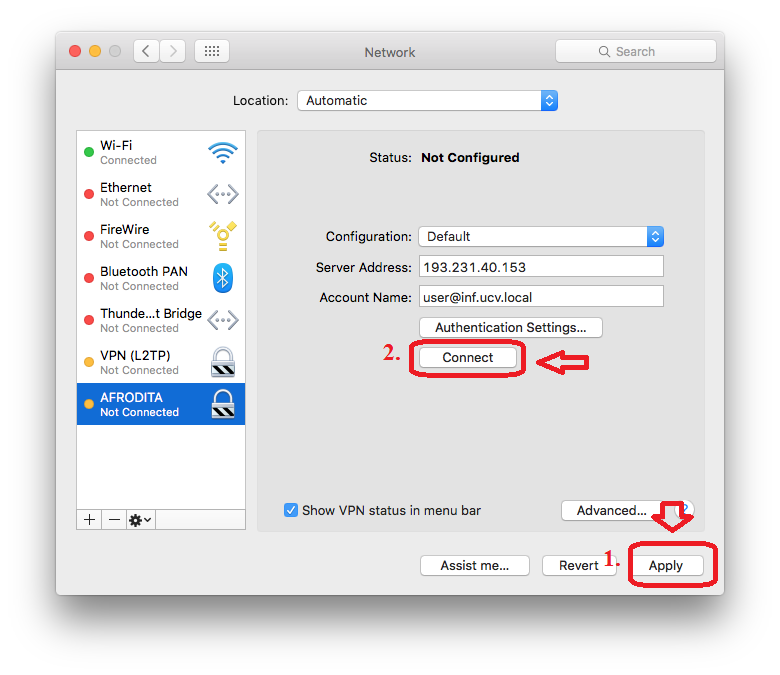Configure VPN on macOS
Step 1 Content
Click on Wi-Fi icon from the menu bar
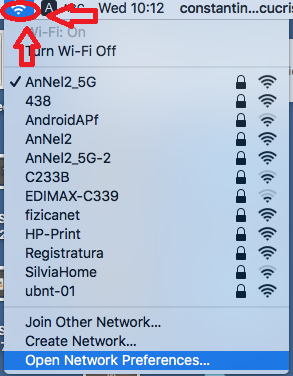
Step 2 Content
Go to "Open Network Preferences"
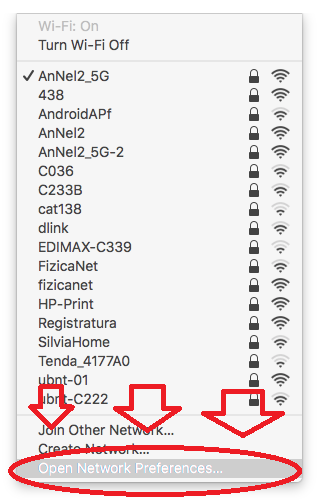
Step 3 Content
Click on the "+" button
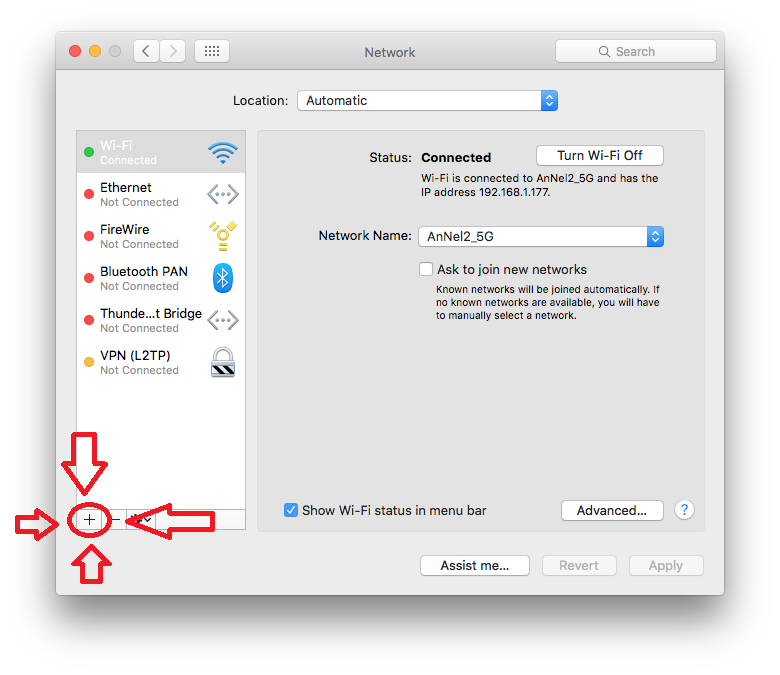
Step 4 Content
In the dropdown menu complete as shown below.
1.Interface: VPN.
2.VPN Type: L2TP over IPSec.
3.Service Name: AFRODITA
4.Click on "Create"
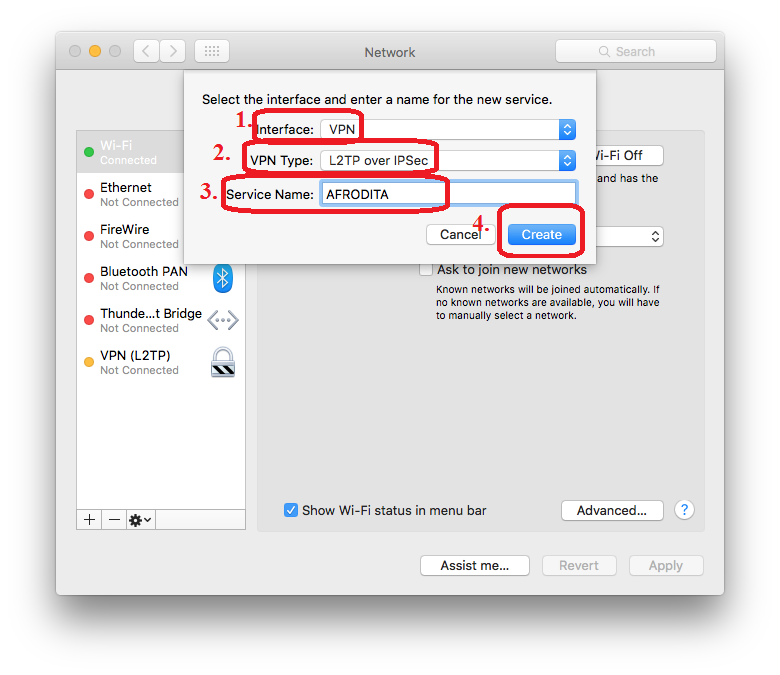
Step 5 Content
Select AFRODITA from the left menu and configure it.
1.Configuration: Default.
2.Server Address: 193.231.40.153.
3.Account Name: user@inf.ucv.local (type your username from domain)
4.Go to "Authentication Settings..."
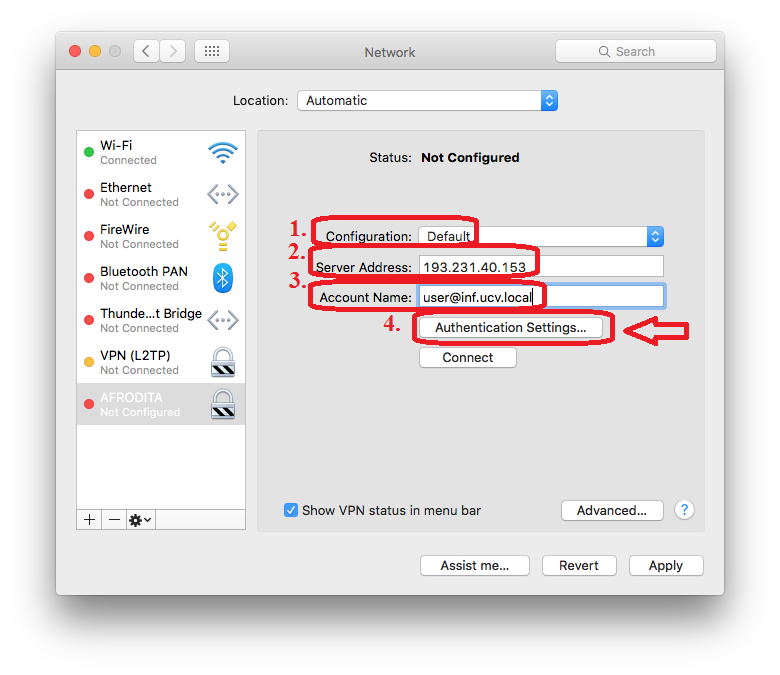
Step 6 Content
In the "Password" field, complete with your password. In the "Shared Secret" field complete with the password gived to you by the sys admin, and finally click "OK"
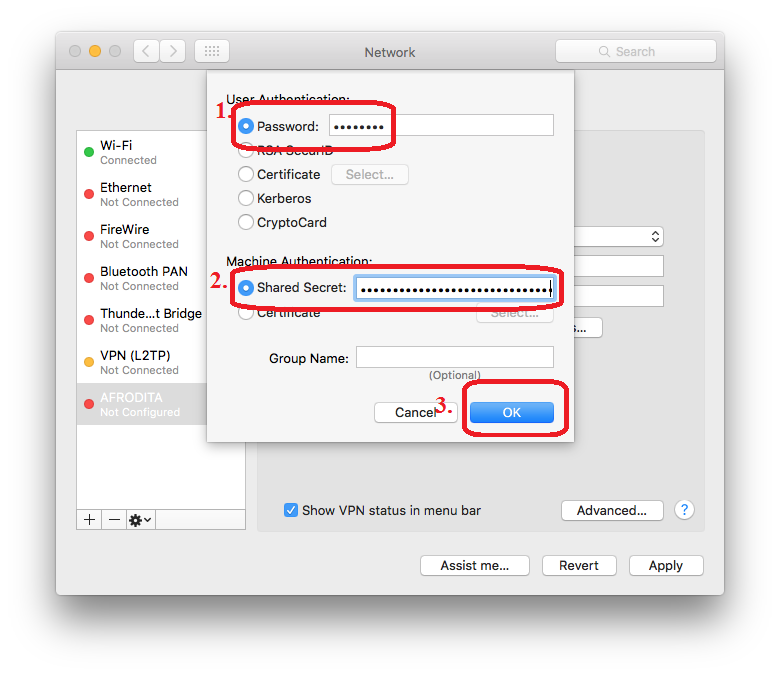
Step 7 Content
After that, click on "Apply" then click on "Connect" and you're ready to enjoy the VPN connection!